JIRA Service Desk Integration (Legacy Automation)
How to install the Polly for JIRA Service Desk integration and set up your first Polly workflow.
⚠️ This article covers Legacy automation which Atlassian has deprecated. If you have a new Jira Service Management site then please read this article on how to set up a Polly automation using Jira's web request automation component.
With Polly for Jira Service Desk integration, you can automate gathering feedback for your service desk. Once set up, Polly will automatically send your customers a quick customer satisfaction survey when their request is resolved. The rating they provide, as well as any comments, will then be viewable both in Polly and on the Jira Service Desk issue itself.
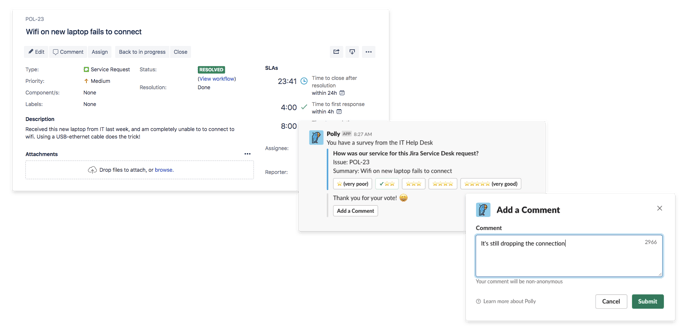
What you will need prior to set-up
- A Jira Service Desk instance
- A Slack workspace for your team or company
- Polly installed on your Slack workspace. Follow this link to install Polly for your Slack workspace
- Access to Polly's API and Workflows. Contact us if you do not have access
Once that has been done, we can start building your Feedback Workflow with Polly for Jira Service Desk.
Setting up Polly for Jira Service Desk Integration
Here's how you can set up the Polly for Jira Service Desk integration to start sending CSAT feedback surveys in Slack:
- Install the Polly for Jira Service Desk integration from the app marketplace
- Go to https://app.polly.ai/api and create an API token with the scope Workflows:read/write
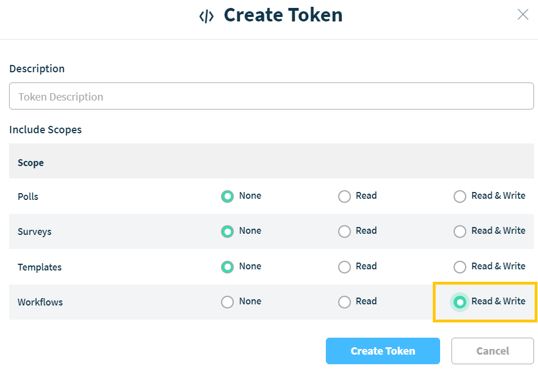
- Navigate back to Jira Service Desk and create a custom automation rule
1. In your service desk project, select Project settings > Project Automation
2. Select Create rule > Create a custom rule > Continue.
3. Edit the name and description as needed.
4. Edit these fields to configure your rule:
a. When this happens: choose "Issue resolution changed"
b. If these match: choose "Resolution change" and change type: "Resolution set"
c. Then do this: choose "Trigger a Polly Workflow" and then proceed to configure it as explained below:
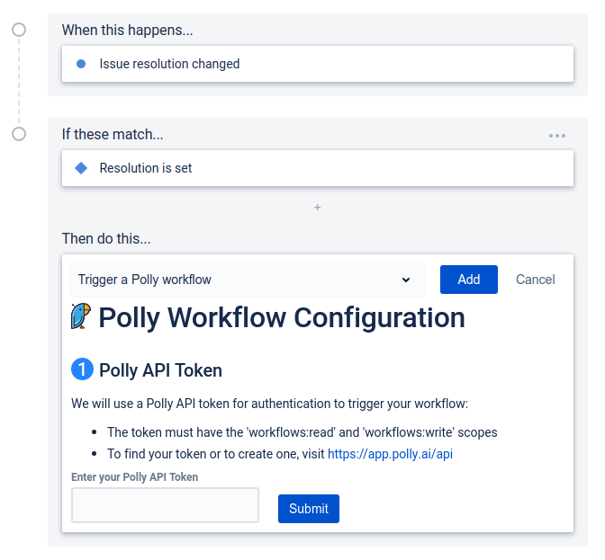
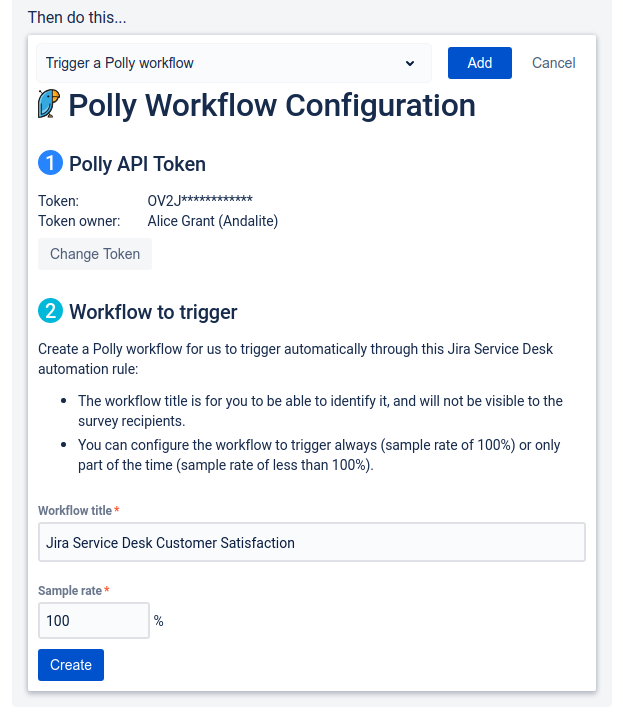
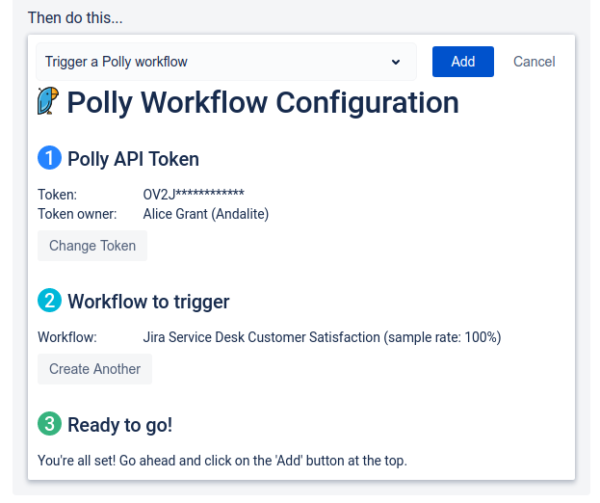
8. Click on Save at the the bottom of the page, to save the automation rule.
Here's a video guide on how to setup JIRA Service Desk Integration with Polly
✏️Note: In order to send the polly to the customer, we identify them using their email appearing on the JIRA issue. So it will only work if their email in Slack matches their email in JIRA.
This workflow will not work for shared channel members. For example, if you work with an agency and they are in your workspace as shared channel members, the workflow will not work for the agency members