Creating a Pulse or Remote Check-in Survey
Also known as a recurring survey, here's how to setup a pulse or remote check-in survey in Microsoft Teams
What is a pulse or remote check-in survey?
A pulse or a remote check-in survey (also called recurring surveys) is a single question or a set of questions that get asked on a schedule, and is repeated at some frequency. Specifically for these check-in surveys, they’re generally more frequent (daily, weekly, or bi-weekly) but you can make polls/surveys recur to be more infrequent as well.
Scheduling format and options
With Polly, you have a ton of flexibility for scheduling your pulse or check-in surveys and the format is similar to scheduling a recurring calendar meeting. The following frequencies are available:
How to create a pulse or recurring polly
To create a pulse or recurring polly from the Polly Builder:
- Type @polly or open the Polly Builder to begin authoring your polly
- Click on Question and choose your question type.
- Once your question is completed, scroll down to the Polly Settings section and click on 🕑Send and choose Schedule
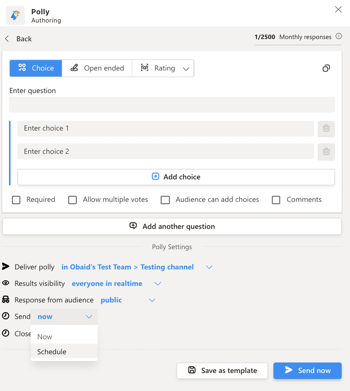
- Switch the toggle on to Recurring, you'll be shown a variety of options to choose the frequency of your survey.
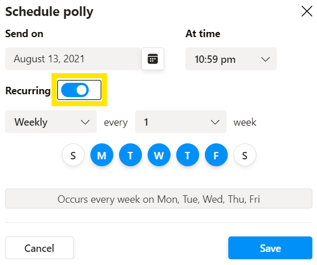
- Choose your desired scheduling formats and options from the drop-down menu.
- Open the Polly builder and click on Create
- Click on All templates
- In the Global Templates scroll down and select Remote Insights Check-in or any other survey of your choice.
💡 While using the global templates, you can add or even edit the existing questions before sending out your survey
Daily Scheduling
When you select daily, you have the option to select which days of the week, every week, you would like the pulse survey to recur. If you select your pulse survey to send daily, with Monday, Wednesday, and Friday selected, the survey will send every week on those selected days.
Weekly Scheduling
When you select weekly, you will need to select which day of the week you would like the pulse survey to send, and the week frequency. You can choose to send the pulse survey every week (the default) on the selected day, or every 2 weeks, up to every 4 weeks. For example, you can select the pulse survey to send on Mondays every 3 weeks.
Monthly Scheduling
When you select monthly, you have the option to either send it on a specific (numbered) day of the month, or a specific weekday of the month. For the specific day of the month, you would just choose any day of the month you’d like the pulse survey to send -- e.g. on the 15th of every month.
Custom Scheduling
For the specific weekday of the month, you can choose from the first, second, third, or fourth day of week for it to recur, e.g. on the second Monday of every month. Either option you choose, you also have the option to have it recur every month, every other month, up to every 6 months. So an example would be: I’m going to configure my pulse survey to send on the first Wednesday of the month, and it will recur every 3 months which translates to a quarterly survey.
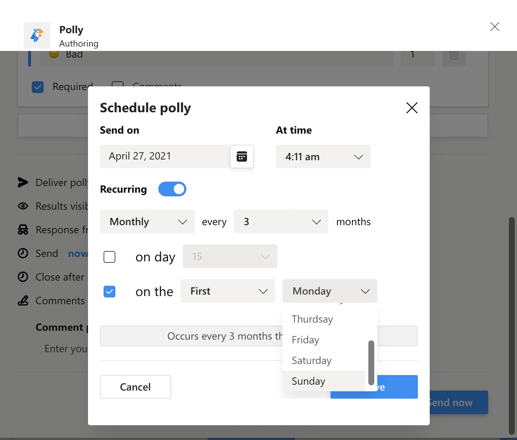
Viewing Results
To view the results of a pulse or recurring polly follow the steps below:
- Go to the Polly tab of the channel where the polly was created.
- On the pulse or recurring polly card you will see two buttons - Current responses and Historical responses.

- Current responses shows the results of the latest instance of the recurring polly
- Historical responses button will take you to a list of all past instances of the recurring polly sorted by the Send Date. Click on the date to open detailed results for that instance.

Exporting Results
You can export the results of the recurring polly from multiple locations - using the export button on the main polly card or utilizing a similar export button on the results detail page. The results will be exported to a CSV file and will include all details of your polly.
