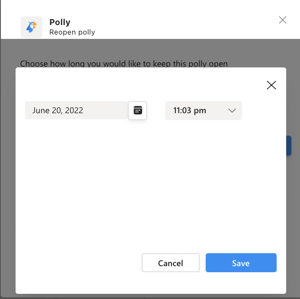Reopening and Duplicating pollys
Learn how to reopen a closed polly and duplicate a polly in Teams
Reopening a closed polly
If you have a polly that has already closed but you want to re-open it to collect more responses, or need to extend the close date, you can now do so!
There are 2 ways to reopen a closed polly:
- Through the Polly app in the Channel:
Go to the Channel in which you have sent the polly > then click on Polly on the top. This will show you all your historical pollys. Go to the Closed polly you want to reopen & click on the 3 horizontal dots for Management Controls > Reopen (screenshot below)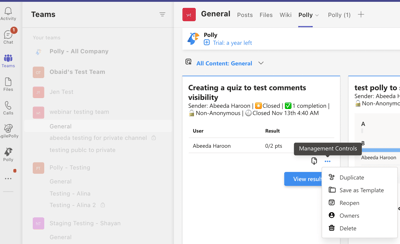
You will receive a prompt to Schedule a new close date for the selected polly. Once you’ve selected the new close date & time hit Save, the polly will automatically update with the new date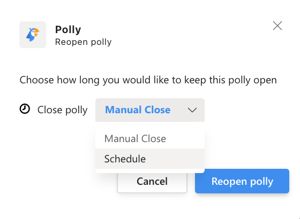
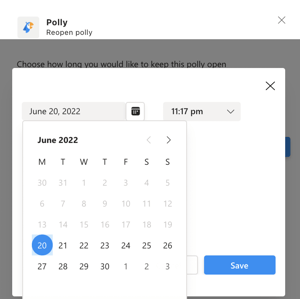
- Through the Polly post in the Channel:
Go to the polly post in the Channel > click on the 3 horizontal dots for Management Controls (you will see a pop up appear) > click on Reopen (screenshot below)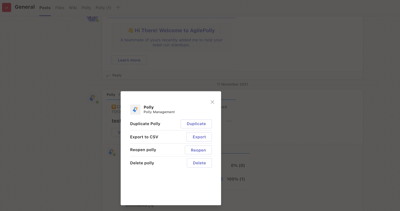
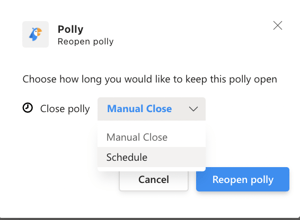
Duplicating a polly
In cases where you might want to copy/reuse a polly that you’ve already published in a channel, either to the same audience or to a new audience, you can now do so without having to create a new polly from scratch 👏
✏️ Note: You can Duplicate all pollys (live, closed, scheduled)
There are 3 ways to Duplicate a polly:
- Through the Polly app in the Channel
- Through the Polly post in the Channel
- Through the Polly app Dashboard
Whichever way you choose to Duplicate, the same menu will appear
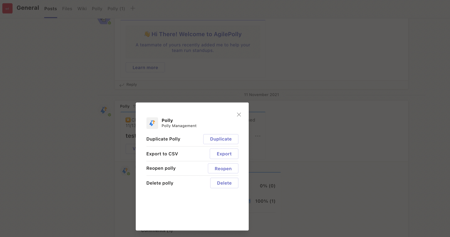
You can see the "Duplicate" title right underneath the Polly icon on the top indicating the same. When you open the pollys authoring page – you’ll see that the original audience is already pre-populated (along with everything else). Once you’re all done, you can hit Send now at the bottom and it will get sent as a new polly!
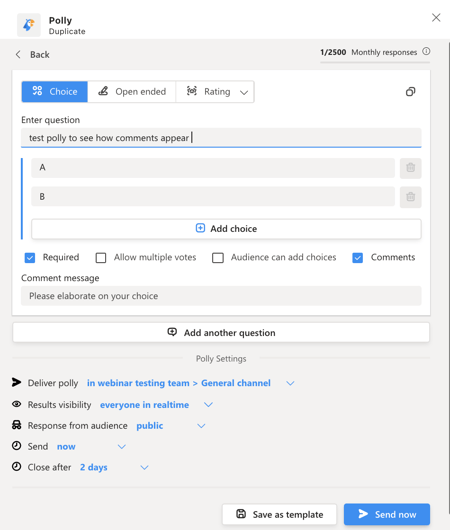
💡 Duplicating creates a new polly so this can be a hack to edit your audience as you can't edit audience as part of the editing feature.