Troubleshooting - 'whoami' Info
Troubleshooting Polly for MS Teams
What is whoami?
The whoami command displays user, group and privileges information for the user who is currently logged on to the local system. If used without parameters, whoami displays the current domain and user name.
Sending 'whoami' information to Polly
While installing or using Polly, one of our team members may request you to provide 'whoami' information, which helps us to identify your user information based on your interaction with the Polly application. Here's how to do that:
- After installing Polly, go to the Polly app on the left-hand side of your Teams app (the vertical bar where it has icons for Activity, Chat, Teams, Files, etc).
If you don't have Polly pinned to the left-hand side, click the 3 dots in the left hand-side navigation, and you should see Polly over there.
in the left hand-side navigation, and you should see Polly over there. - Click Chat on the top (next to Dashboard, Help)
- Write whoami (without the quotation marks) as a message in your chat box where it says "Type your questions here".
- Copy-paste the response (not the screenshot) you get and send it back to us.
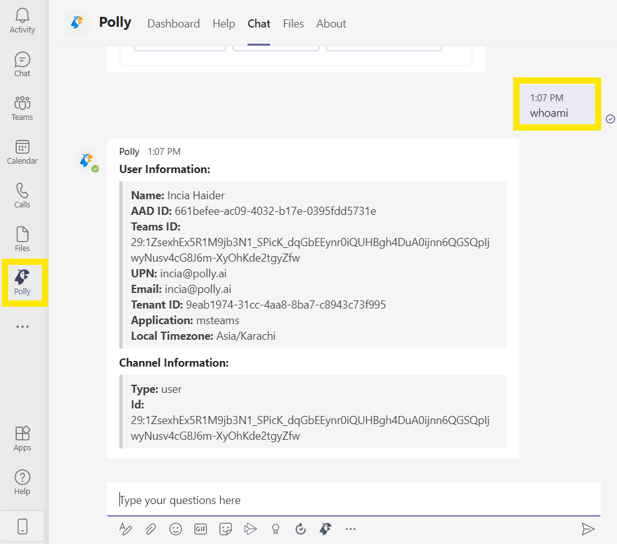
💡Make sure you type whoami in lowercase, using uppercase leads to different results.