Applying Filters to Results
Slice and dice your data with filters for more insights about how your team responds to your polly.
Who can use filters?
Polly users on the legacy Pro plan, legacy Business plan and Enterprise plan can take advantage of filters. 💡Learn more about Polly plans.
How do I apply a demographic attribute filter?
To apply a demographic attribute filter:
- Login to the polly web dashboard
- From the My Pollys page, click on any of the polly
(either recurring or one-time) or a single question from a multi-question polly (recurring or one-time) you wish to filter to view more details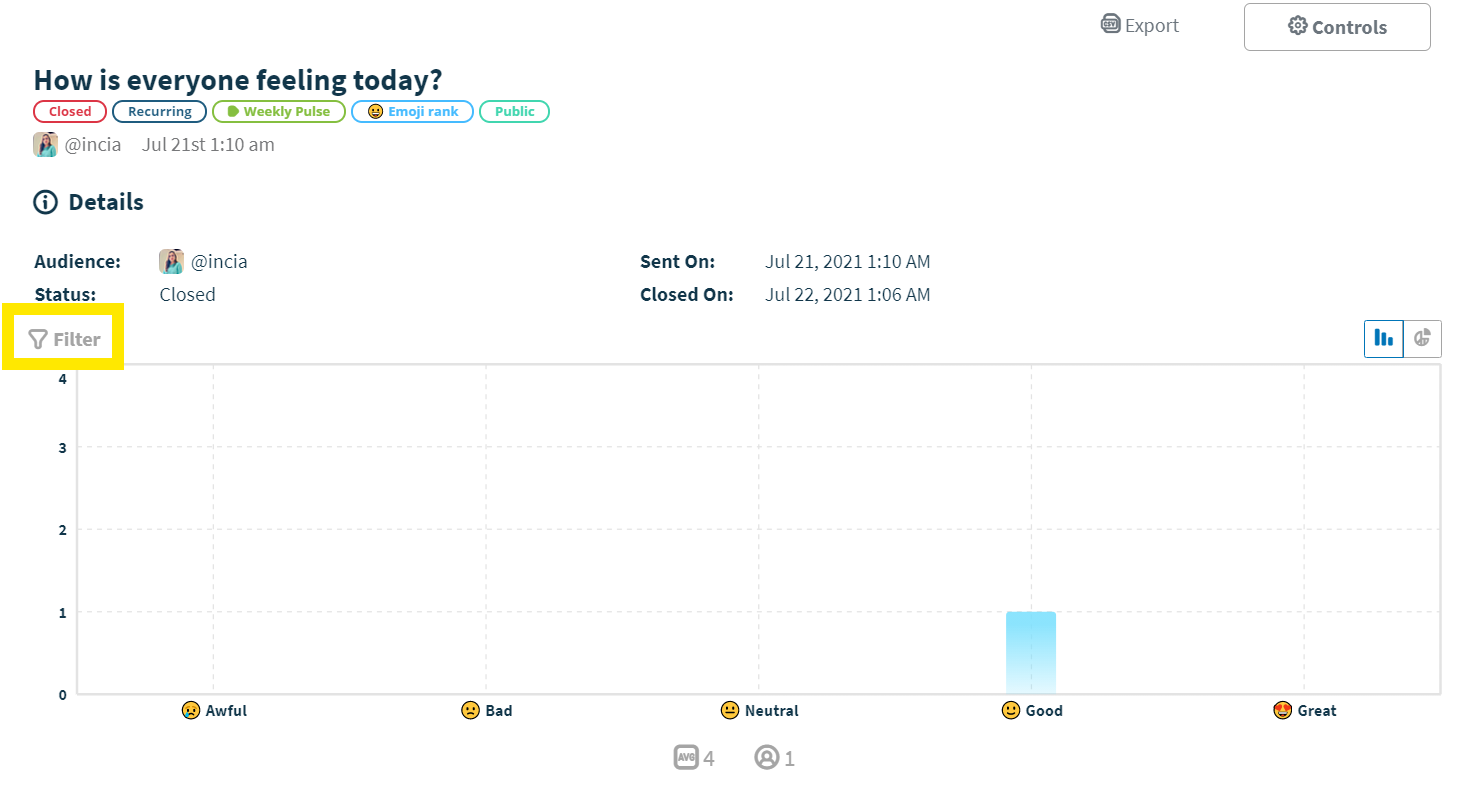
- There, you should see a Filter button at the top, underneath the polly/question details
- If the results are not anonymous, then you can apply a filter (pending existing demographic data already available)
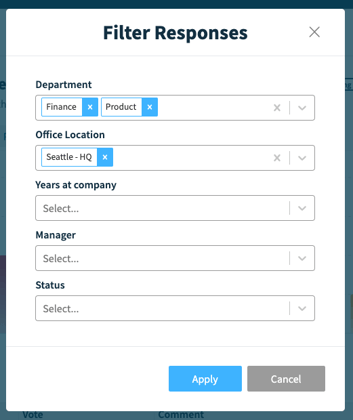
- Once you hit the filter button, your attributes will appear and then you can select the appropriate options for each attribute that you want to include
- Once you're ready, then just hit Apply and your results will re-populate to show the filtered results.
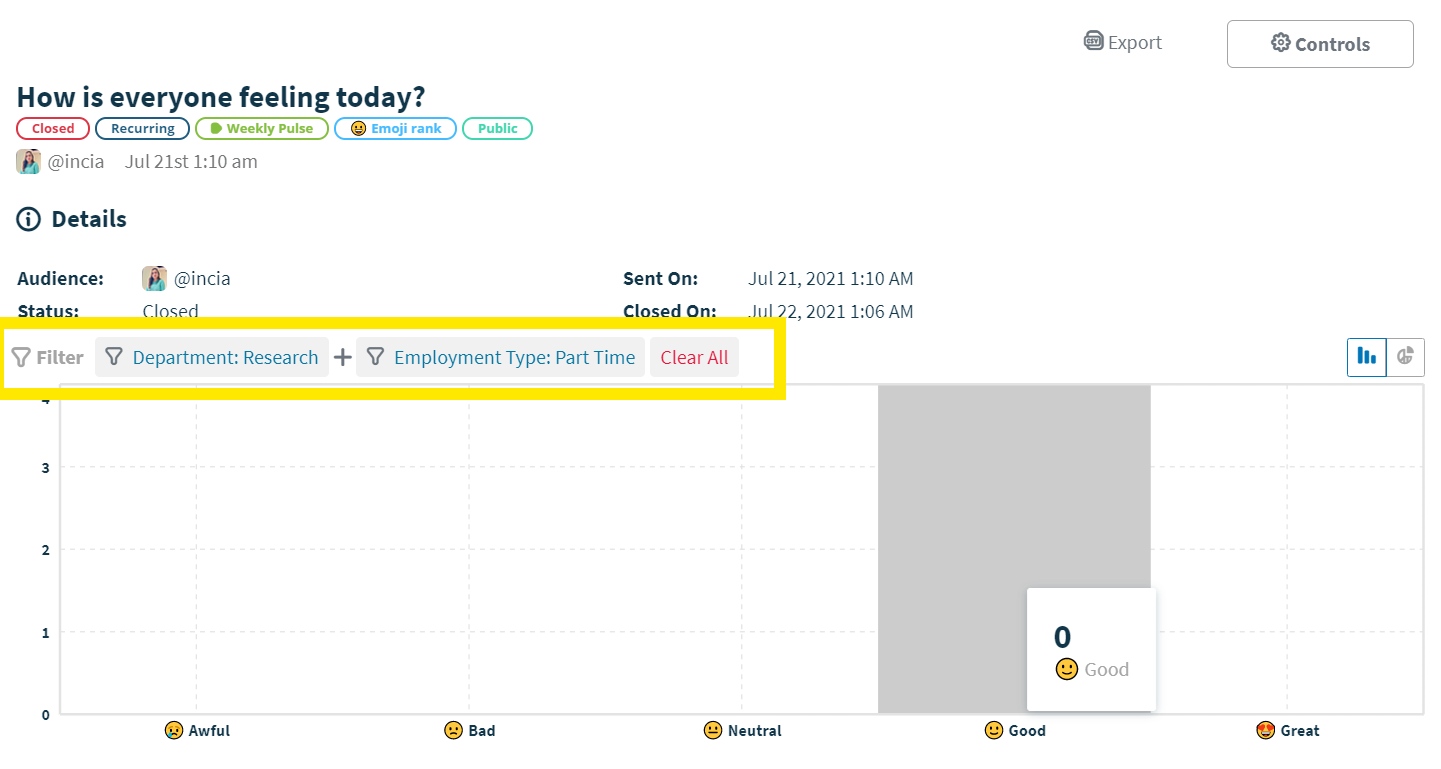
How many filters can I apply?
You can apply as many filters as you wish!🎉
There is no limit to the number of filters that you can apply to a single result. However, do note that the more you add filters from different attributes, it will narrow your results even more.
If you are filtering by several different options with the same attribute, it will widen your results since it will filter to people that fit one or the other(s).
How do I apply a filter by a Response? What does that mean?
Filtering by a response means that within a polly (and it has to be a multi-question polly), you can filter the rest of the results based on a specific response to a different question.
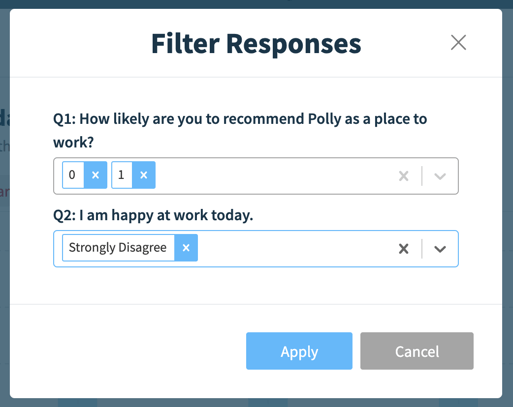
Here's an example:
- Question A has 5 multiple choice options
- Question B is agree/disagree
- Question C is NPS (0-10)
If you were to filter this polly by the Strongly Agree response, it will filter out everyone else who did not respond with Strongly Agree to Question B. This will show what their responses were for question A and question B.
To apply a response filter, you would go through the same exact steps as applying a demographic attribute filter, but instead of choosing Filter by Attribute, you select Filter by Response. Then, you will see all the applicable responses that you can filter by. The only type of questions that will not appear, are open-ended questions.
If I click Export, does it export my filtered results?
We don't currently support being able to do this quite yet – but hopefully it will be available soon! In the meantime, you can easily do this yourself within Excel by adding row headers and filtering that way.
Is there a way to figure out how many polls are created weekly or monthly by employees?
This feature is available on our Enterprise plan. To know more about our Enterprise plan, reach out to our Sales team at sales@polly.ai