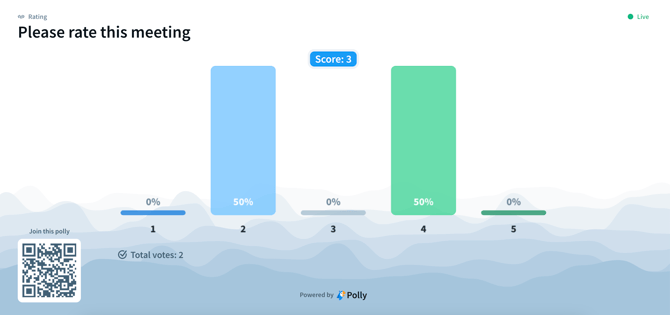Polly Presentation View
A quick guide on how to access the browser based presentation view for your pollys
✏️ Note: If you are looking to add your pollys in Google Slides or Microsoft PowerPoint then click here.
Use Polly to supercharge your live events. With the flexibility to present in the browser or from within your Slides or PowerPoint presentation, you can now engage your audience in real-time.
How do I access the presentation link for a polly?
Polly comes with a built-in presentation view, here is how you can access it:
When you create a polly (in Slack or the Web Dashboard), a presentation link is automatically generated for it and is displayed on the polly creation confirmation modal that you get at the end of your creation process. You can just copy/paste that in your browser to access the presentation view.


✏️ Note: Presentation links are currently only available for non-recurring pollys
I created a polly and forgot to copy the presentation link
No problem, you can always access the presentation link for your pollys from within Slack and/or the Web Dashboard.
Slack:
- Go to the polly post and click on the three dots next to the title to access the overflow menu, you will see the presentation link option here. You can also go further in to the settings where the link will also be displayed.


Web Dashboard:
- Go to the web app and click on your polly in the feedlist.
- On the left hand menu you will see the presentation link displayed.
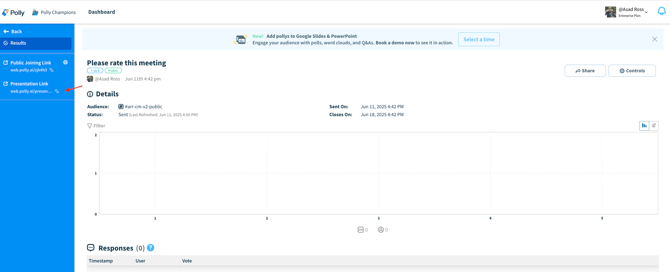
Presentation View
The browser presentation view shows you all the information you will need:
- Top left shows the type of polly, in the example below a Rating type polly is displayed
- Top right shows polly status: Live/Closed
- Top middle shows average score/sentiment calculated from the currently displayed results
- At the bottom you can see the total number of votes/submissions made
- Lower left corner will display the QR code which your audience can scan to be taken to the web voting link where they can submit their vote.