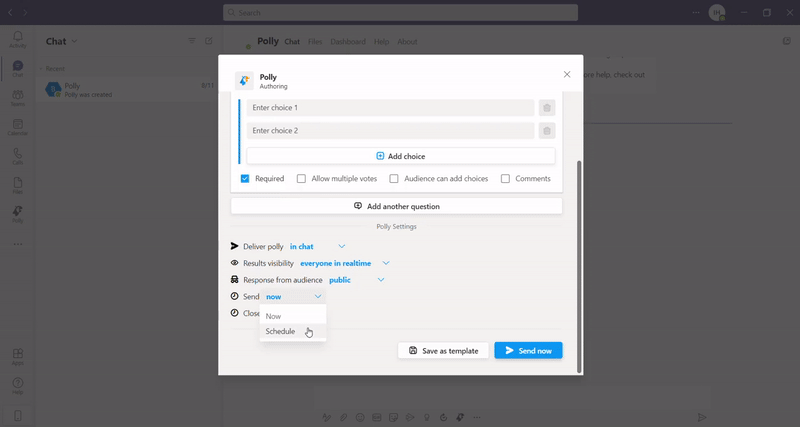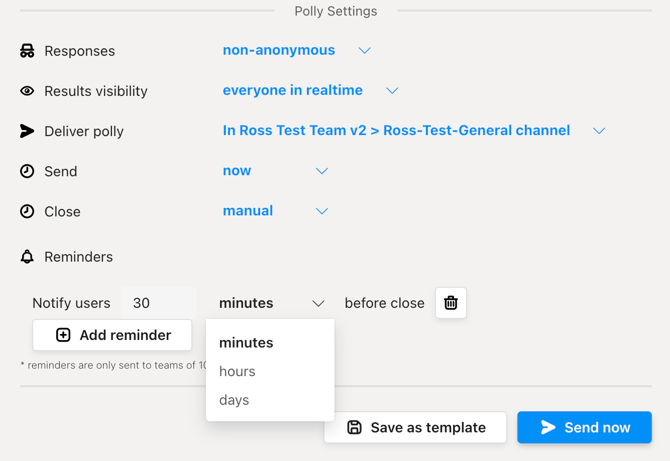Available Settings and Features
Learn more about the available settings which will help you while creating Pollys in Teams
Polly Settings & Options
While creating a polly you have a variety of settings that you can customize:
- Anonymity
- Results Visibility
- Voting on Multiple Choices
- Audience Adding Choices
- Scheduling a Polly
- Recurring Pollys
- Reminders
- Preview
- Adding Owners
- Other available settings: Delete, Duplicate, Drag & Drop questions
💡Some of the above features are only available on a paid plan, see our pricing page for details on plan pricing and feature availability.
🕵️ Anonymity
By default, all pollys are not anonymous. To make a polly anonymous, simply add an [anon] tag after you mention Polly in a post or select the anonymous option available in the Polly authoring creation modal.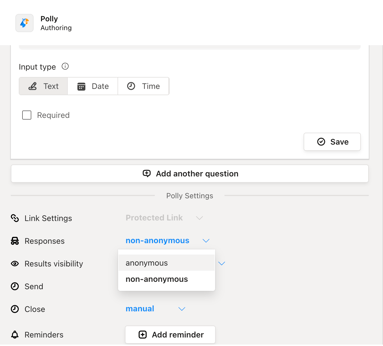
👁️ Results Visibility
The default setting is that results are displayed in real-time in channel. To hide results from the audience, select Hidden from Audience. This will hide all votes and comments, and only the sender will be able to see the results of the polly. You can also choose to share the results after the polly closes.
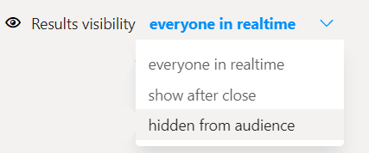
☑️ Voting on Multiple Choices
To allow the audience to vote on multiple choices, simply check the box below the question that says Allow multiple votes on this question. This will publish a polly letting users know that they can vote more than once.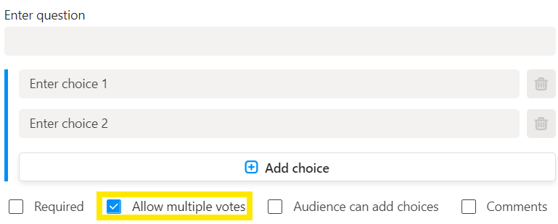
When the respondents add their responses, the results will appear as below in the scenario where you have allowed multiple votes
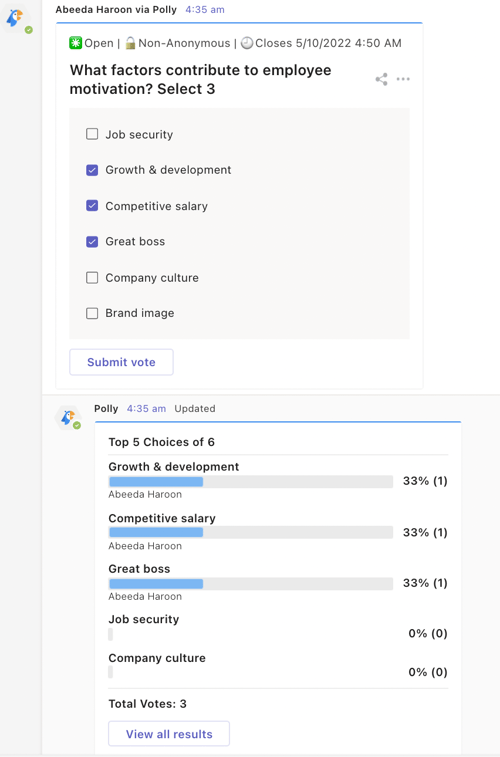
➕ Audience Adding Choices
You can choose to allow your audience to add choices to a poll or survey. You can do so by checking the box for ☑️Audience can add choices.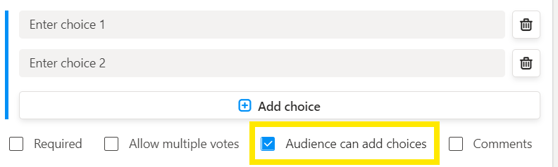
As the audience member, when you click ➕Add Choice, a dialog box will appear right below where you can submit your poll choice.
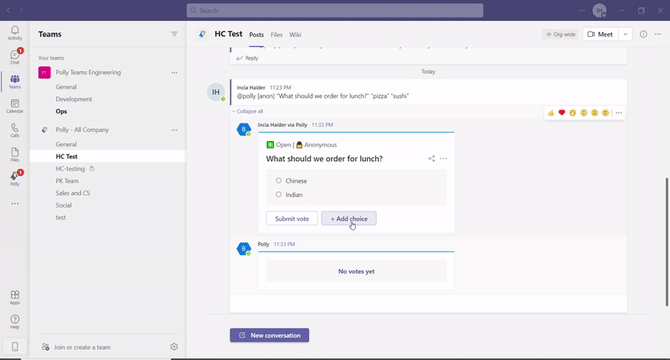
The option of "audience can add choices" for multi question polly isn't available currently, it is only available for single question pollys.
🕑 Scheduling a Polly
By default, your polly is scheduled to send immediately. But you can choose to schedule your polly to send in the future, as well as control when the polly closes.
From the Polly Builder, you'll need to click on the Send > Schedule button to bring up the ability to schedule a polly.
You can customise the 📅 date to send the polly, as well as the time. You can choose from the date-picker (the drop-down). Once you have created the polly, it will send at your desired date/time. Until it sends, it will live in the Polly Results tab, in case you want to delete the polly preemptively. After deletion, it will not go out as per the schedule set earlier.
🔁 Recurring Pollys
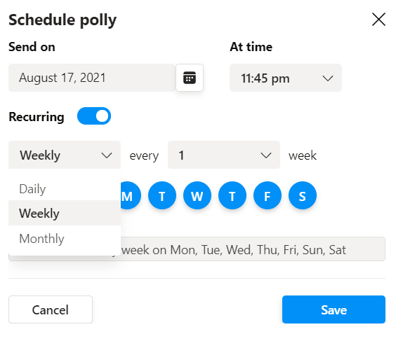
Reminders
A great way to boost response rates is to setup automated reminders while creating your pollys.
Do this by :
- Clicking on the Add Reminder button in the Polly settings section of the polly creation modal.
- Set when the reminder should go out, you can choose from x minutes/hours/days before the polly closes for further responses. For example if I choose 5 hours, then a reminder will be sent to all non-respondents 5 hours before the polly is scheduled to close for further votes.
- You can add up to 2 reminders, just click the Add Reminder button below your previously setup reminder to configure this.
✏️ Note : Reminders can only be sent to teams of 100 members or less.
👀 Preview
While creating a polly, you get to see an Interactive Preview as well on the right side, showing you how the polly questions will appear in the channel/DM. You can interact with the Preview (like a respondent) to get an exact idea of how the polly will look for your respondents
➕ Adding Owners
By adding Owners to your polly you are giving access to another person in your team to see/manage the polly just the way you can. This is a useful feature when you want to share your polly control with someone else so they can manage it on your behalf. Additionally, an Owner can be added at anytime whether the polly is open or closed. To do this:
- Go the Team where the polly is created
- Click on the Polly tab on the top
- Click on Management Controls (i.e. 3 dots) > Owner
- Type the team member name or press the downward pointing arrow. List of the team members who can be made owner will appear (video guide is below)
- Click "Add User"
✏️Note: While adding Owners, the Users will only appear if you have accessed Polly from within that Team through the Polly icon on the top. Ownership can only be managed from the pinned tab inside a Meeting, Chat or Team. It cannot be managed from the Chat/Conversation or from the personal tab.
✏️Note: Currently the functionality of adding Owners is not available for recurring pollys
⚙️ Other available settings: Delete, Duplicate, Drag & Drop questions
While adding questions to you polly, you can:
- Delete a question
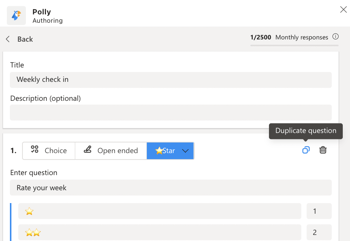
- Delete a choice
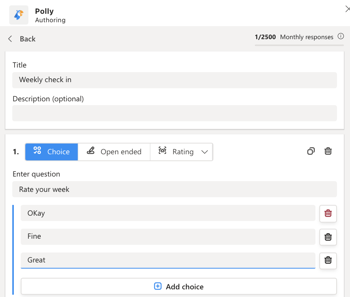
- Duplicate a question
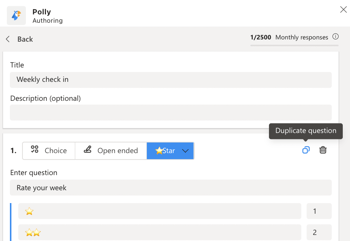
- Drag & drop questions to change the questions sequence
💡Learn more about other available management control settings i.e. polly editing, deleting, duplicating, reopening, results CSV exports etc