Management Controls Settings
Get to see all that you can do with Polly in Teams; Edit, Close, Delete, Reopen, Duplicate, Save as Template, Export Results, Link Sharing and Owners
How to access Management Controls
Once you've created a polly there is so much you do with it! You can access these options through the Management Controls settings which can be accessed by clicking on the 3 dots on top of your polly post or from your Polly app via dashboard.
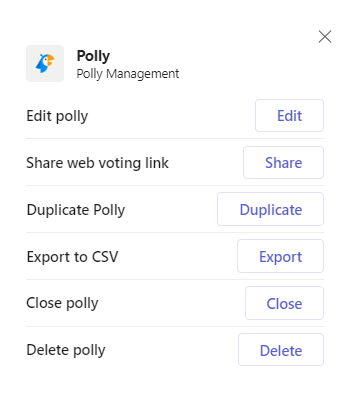
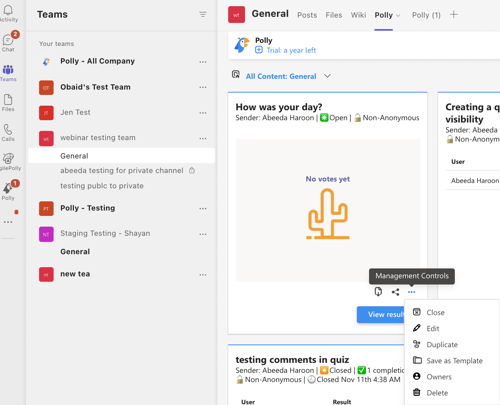
Let's go into the details of these options one by one to know what functionality each of these features offer.
- Edit: You've created a polly but now want to make some edits to it e.g. fixing the typos, adding more choices etc. Guide on editing here
- Close or Delete: You don't want to take anymore responses to your polly & want to Close it earlier i.e. before the scheduled date.
You created a polly but you feel it is not required anymore so you want to Delete the polly as well as the polly post from the channel. Note that if your polly already has responses then deleting it will delete the responses as well forever! Guide on closing or deleting here - Reopen or Duplicate: You want to get more responses to your polly & extend the close date then reopening sounds the perfect solution for it.
You want to send exactly the same polly (or a similar polly) to a different audience, then duplicating it is the simplest way to go about it. It saves you the hassle of recreating the polly from scratch while allowing you to make the required edits as well. Guide on reopening & duplicating here - Save as Template: Save your polly as templates for future use so you don't have to recreate it again & again manually. Guide on saving & using templates here
- Export: Download the polly results in the form of CSV exports. More here
- Link Sharing: Generate a link for your polly so you can share it with people outside the channel & get more responses! Guide on this here
- Owners: If you want to give access to your team member such that they can see/manage the polly just the way you can, then adding them as Owner is to the way to go about it. A step by step guide for this here
💡Interested to learn more about other available setting like response anonymity, results visibility, scheduling, adding choices etc? Here's some more information around these features