Exporting Your Results
Download your results as a CSV file for further analysis!
Here's how to export your results as a CSV file
- Go to your Polly Dashboard by clicking the Polly icon on the left-hand side of your Teams (under Chat, Teams..etc). You may also need to click the overflow menu (the three '...') to find Polly, and then click Dashboard. Go to the polly & click on Export Results
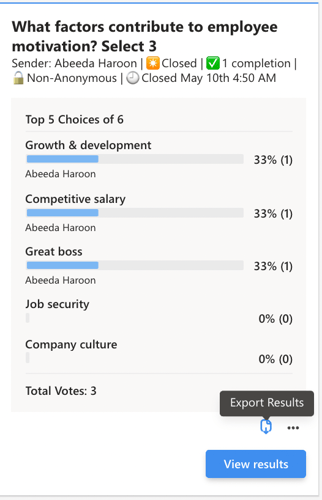
✏️Note: You can also find the results in your Polly tab, click here to learn how how to pin a tab.
- Go to the survey you want to export in your Polly tab or Dashboard and click Export.
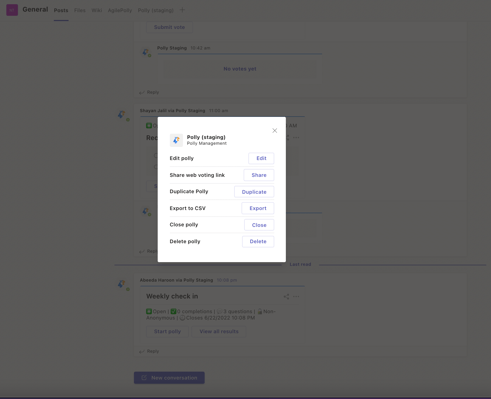
- Click on Download Export on the modal that pops up
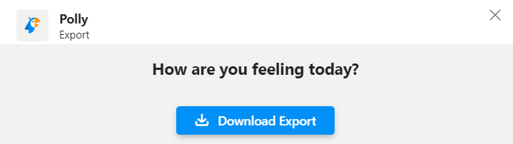
-
You'll receive a confirmation that your file was saved to a specific folder on your computer in .CSV form.
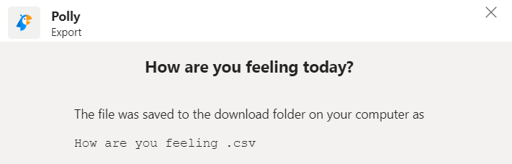
You can choose the downloaded file and open it with Excel.
Meeting Pollys - Bulk Export:
- Go to your meeting chat and click on the Polly tab on top.
- The dashboard will display all your pollys created in that meeting. Click on the Export button on the top right.
- This will show you a list of all your meeting pollys, you can pick and choose the ones you want to export or select them all. When you are ready, click on the blue Export CSV button.

- A CSV file will be generated and downloaded for you. This will have the unique polly ID along with other data for you to use.

💡If you don't see these screens that it is likely that you are using AgilePolly, here's how to go about viewing and exporting results for your AgilePollys