Viewing all Polly Results
Get a detailed insight into the polly results created in a channel.
If you don’t have a tab pinned in a channel, go pin one now!
How to view results
To analyze results in more detail:
Navigate to Polly’s tab in the channel. When you click on your tab, you will see all of your pollys summarized like this: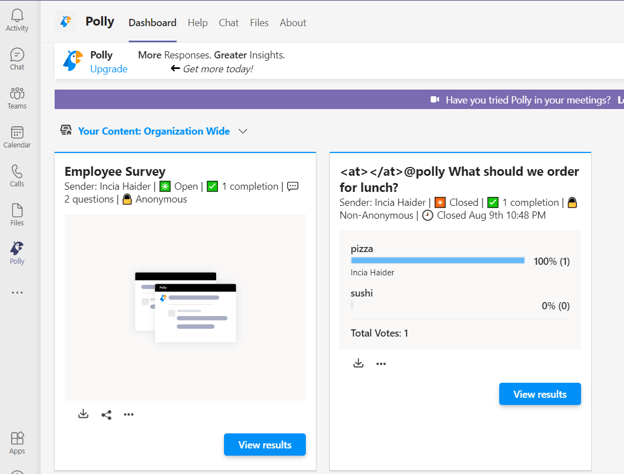
Here, you will see all pollys created by members of the channel, and their results. You can also perform additional operations on polly here, such as closing or deleting a polly.
If you click View Results on a polly, you will get a more detailed breakout of its results:
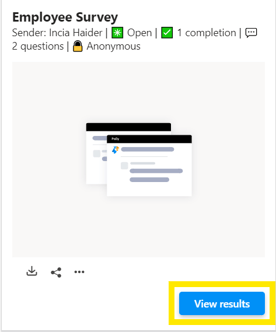
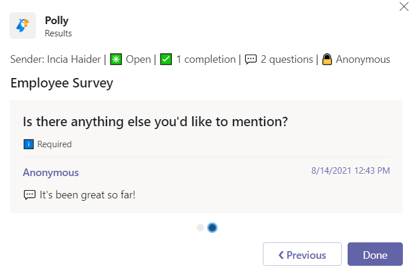
Seeing Voter Names
By default all pollys are not anonymous, and we populate user names as we process their vote. You can see a quick snapshot of the voters names on the polly results in channel:
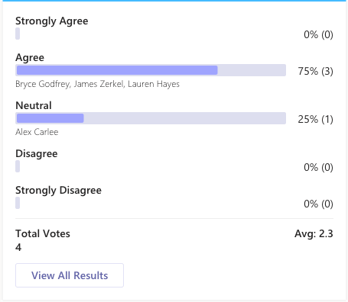
By default we’ll collapse voter names if there are more than ~3 votes for an option, click on the show votes text to reveal the additional voter names.
💡Know more about the settings you can customise while creating a polly including anonymity, schedule, voting, question types etc