Trivia in Teams Meetings
Learn about Polly Trivia in Teams Meeting through this quick guide on how it works, how to create and run a trivia game.
Polly Trivia in Microsoft Teams is a great way to engage your team with general knowledge questions during a Teams meeting. Make sure you have the Polly app installed beforehand, click here for a or a quick guide on how to install Polly in MS Teams.
✏️ Note: Trivia sessions can only be created in Teams Meetings and it can be set up in advance as well for the meeting. Click here for a quick guide on how to use Polly in Teams Meetings
How to launch a Trivia Session:
- Begin by creating a Teams Meetings with your chosen audience.
- Once your attendees join the meeting, you'll be able to add Polly as an add app by clicking on the
 button > ➕Add an app.
button > ➕Add an app.
This option to "Add an app" will only appear if you schedule a meeting through your MS Teams Calendar 🗓 Adding apps functionality is not available for instant in-channel meetings initiated through the "Meet" functionality
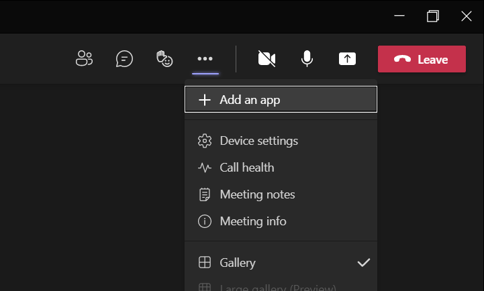
- Add Polly as an app to the Meeting by clicking on Add in the new window.
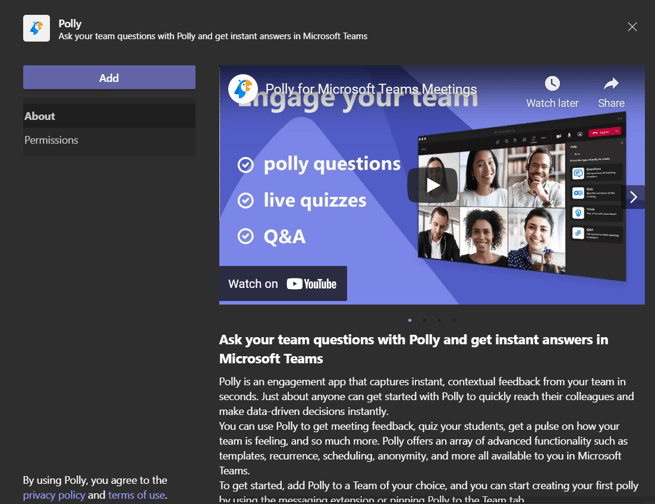
- Click on Quick Create to begin authoring your Trivia questions.
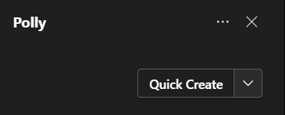
- Click on Trivia and begin creating your trivia game by choosing your 📂Category, 🤔Question difficulty, 💬Number of questions and 🕗Game speed.
.png?width=226&name=image%20(4).png)
- Confirmation of your game as well as an invitation to play, will be visible to the audience in the meeting.
.png?width=297&name=image%20(9).png)
.png?width=334&name=image%20(10).png)
- Once the Trivia game is completed, the results will be automatically displayed to all users in the meeting.
.png?width=359&name=image%20(12).png)
Once the game is completed, you can navigate to the management controls to either 🗑️Delete the Trivia or Export the results in a .CSV file.
Can I create/setup a Trivia in advance?
Yes you can. When you create polly through "Quick Create" it gives you the option to Save. Click on that and the Trivia will appear on the right side whenever you open the Polly app during the meeting. Click on Send when you want to send the Trivia to the meeting participants and it will get sent instantly.
Polly is not working in Teams meeting, what do I do?
In order to ensure that Polly works smoothly in your Teams meeting, make sure that:
- You are using Polly in a meeting that is scheduled through MS Teams Calendar 🗓 Adding/using apps functionality is not available for instant in-channel meetings initiated through the "Meet" functionality
- The meeting made via Teams Calendar 🗓 is not assigned to a channel as MS Teams does not support apps in Channel meetings i.e. the meeting is assigned to specific users, but not assigned to the channel (screenshot below)
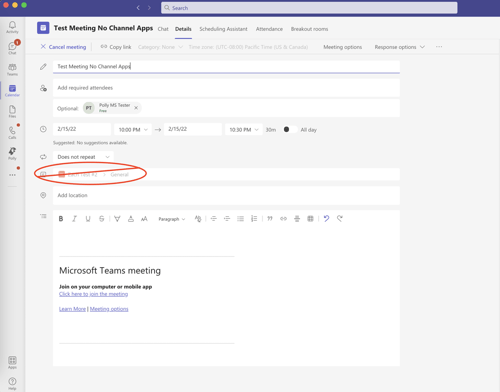
- You are on the latest version of MS Teams
How do Trivia responses reflect in my monthly response limit?
Trivia is like one polly with 10 questions. If you are playing it with 30 meeting participants, it means that there will be 30 new responses added to the senders response limit when the game is over. If you are on the free plan, you will be blocked from further sending pollys until you subscribe to a paid plan or wait until the next month for the response limit to reset.
💡Need more responses for your pollys? Check out our paid plans!