Open Forums are a new type of always-on polly that can be “attached” to a Slack channel to allow for continuous, async feedback.
An Open Forum polly helps you with collecting employee-submitted questions or feedback in any Slack channel. Once the question/feedback is received, a moderator, or team of moderators, can then respond to it privately or publicly.
Open Forum is being replaced by our next-gen Q&A/Suggestion Box feature. More details here.
When should I be using Open Forum?
Open Forum can be super effective to promote team alignment, encourage bottom-up feedback, and more right within Slack. You can use it to:
- Gather topic suggestions for large recurring meetings like an all-hands or town hall.
- Maintain an always-on suggestion box for general company feedback.
- Create a direct line of feedback from employees to senior leadership.
- Facilitate safe feedback on sensitive topics such as DEI and social impact.
- Enable asynchronous Q&A submission and response.
- Have an anonymous employee hotline.
- Collect feedback on a large cross-team process or project like a rebrand or tool migration.
How do I create an Open Forum?
Here's a quick video to get you started
-
Check that you have access
In Slack, navigate to the Polly Home tab, if you see an option to ✋Create an Open Forum then it means you have access to this feature. The ⚙️Manage Open Forums next to it will appear after you have created at least one Open Forum.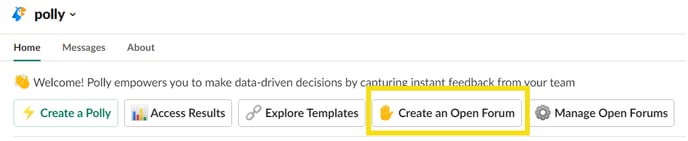
✏️Note: Currently the access is only enabled for Slack Enterprise plan. Click here to request access. -
Set up your channels (if required)
Before creating an Open Forum make sure you have:
a. An audience channel: This channel is where users can submit their feedback and questions. e.g. if you want to collect anonymous questions for the All-Hands you may want to have a dedicated #allhands-questions channel.
b. A moderation channel: This channel is where you and your moderation team can view and respond to the feedback and questions submitted. You can have a public or private channel based on the scenario and how transparent you want to be.
✏️Note: Make sure you invite polly to any private channel first with the command invite @polly. -
Creating an Open Forum
Now, click on “Create an Open Forum” from app home and fill out the fields.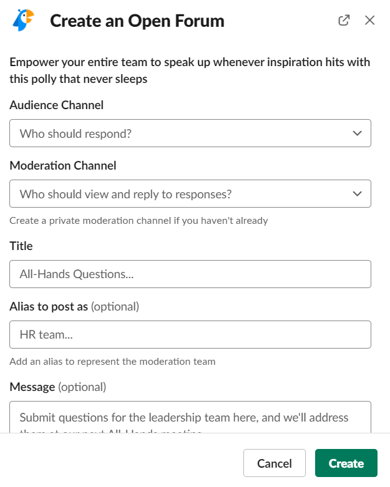
-
Best practices for discoverability
Once your Open Forum is created, it’ll get posted in the channel, e.g. #allhands-questions. Make sure you pin it📌 so that it’s easy for channel members to find it even at a later date.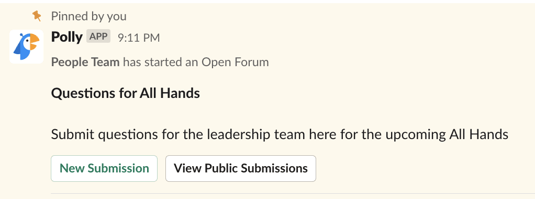
-
Adding a response
Response can be added by clicking the “Add a Response” button. This let’s channel members submit a response anonymously or in an identifiable way.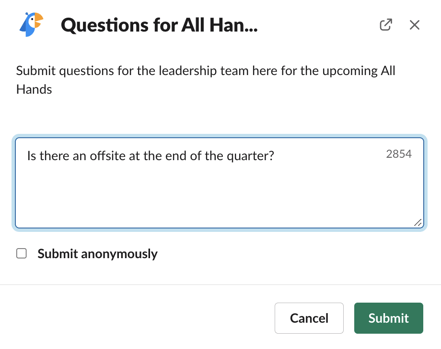
-
Moderating a response
The response will show up immediately in the moderation channel you selected earlier.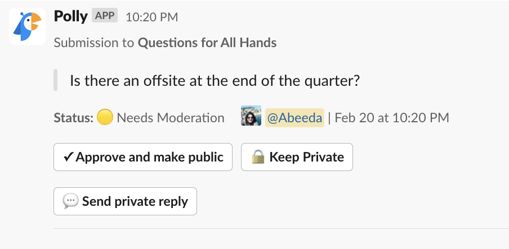
-
Replying to a submission
Any member of the moderation channel can reply to the submission in either of the below 3 ways:
a. Approve and make public: Clicking on this will post the question in the #allhands-questions” channel where it will be visible to everyone. You can send a private reply as well later on the same.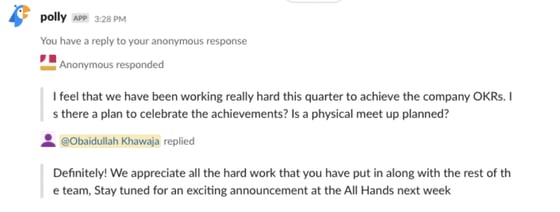
Once the approved question is posted in the questions channel, channel members can Upvote it as well.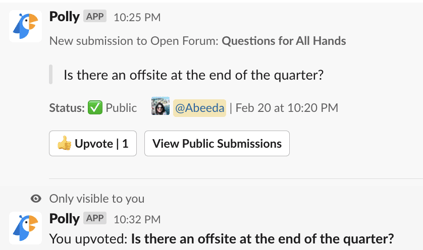
💡Tip: This is useful if you want to share the responses with a wider audience and get their reactions.
b. Send private reply: You can also respond 1-1 after which the thread in the moderation channel gets updated and the person who submitted the response gets a DM from Polly. This response will not get shared publicly. The moderators can respond anonymously or non-anonymously.
If you had picked an alias and respond anonymously then the reply will go out with your alias.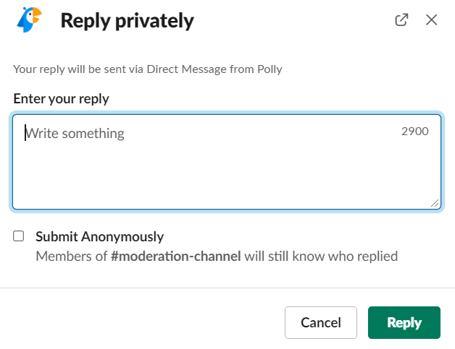
c. Keep private: You can choose to not respond to the question while keeping it in the moderation channel. You can send a private reply as well later on the same.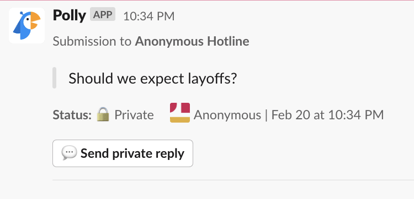
-
Viewing all Submissions
You can view all the submissions by either clicking on the overflow menu (...) from the moderation channel or just navigate back to Polly App Home and selecting "Manage Open Forum".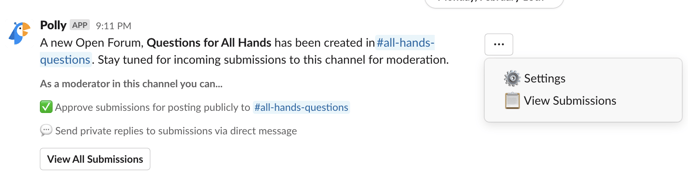
You can further sort the submissions by different categories such as most recent, most upvotes etc.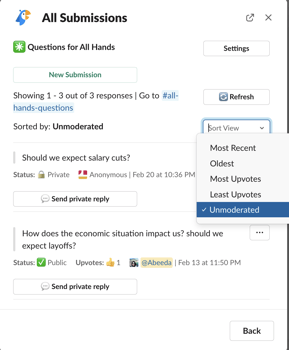
-
Managing Open Forums (for moderators)
As part of the Settings, you can:
a. Close the open forum at any point so no new submissions can be added. This can be done by clicking on the overflow menu (...) and then Settings.
b. Create a web link so you can receive submissions via web as well. More on web link feature here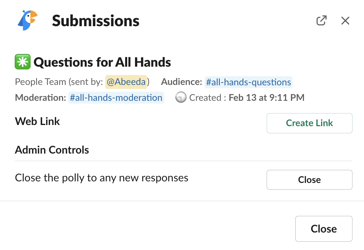
c. Filter Enabled/Disabled open forums by going into your Polly app home and then click on Manage Open Forum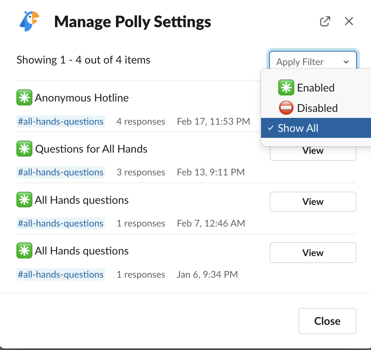
✏️Note: There is no limit on the number of responses/submissions that can be submitted in an Open Forum.