How to Login to the Polly Web Dashboard
Learn how to login the Polly Dashboard along with some basic troubleshooting in case you run into some login or workspace switching issues
How to Login
There are 3 ways to login or access the Polly Dashboard. These include:
- Through the URL app.polly.ai. You will be required to Sign in with Slack, clicking on it will open the web app for you
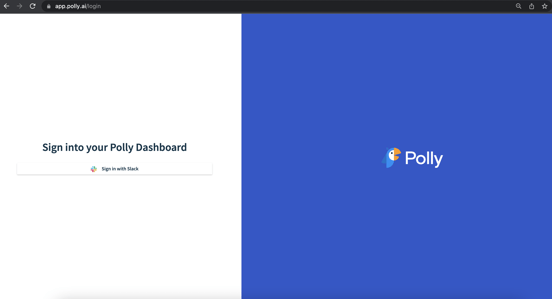
- Through the Polly website polly.ai. Click on the Login button on the top right
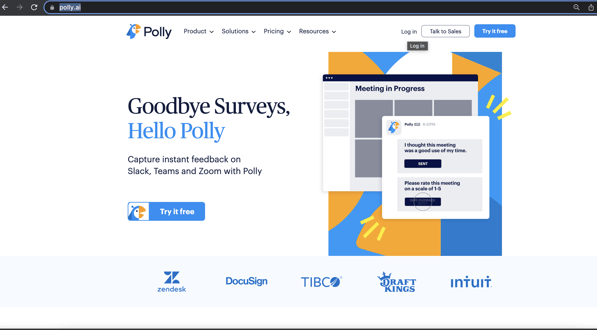
Then Click on Polly for Slack Login (as below). After clicking on it you will be re-directed to
app.polly.ai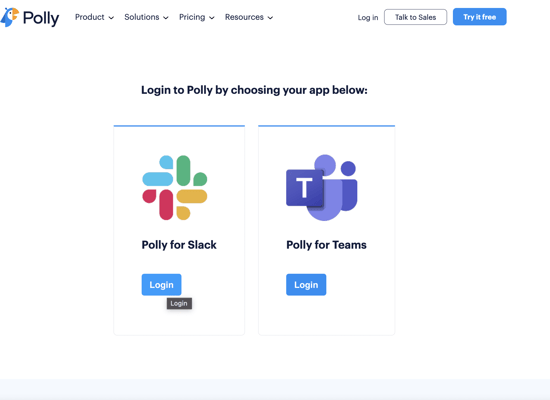
- Through the Polly App Home in Slack. Scroll down & click on Polly Dashboard
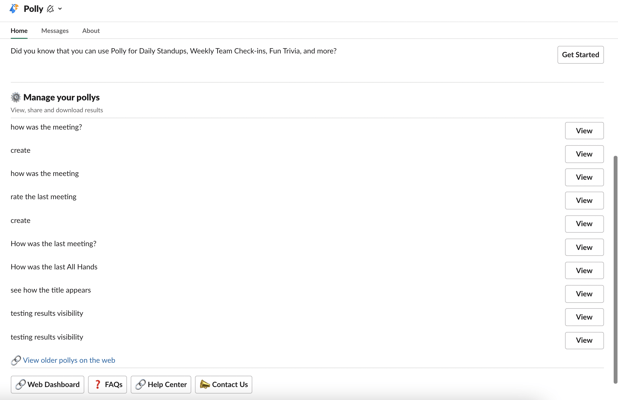
✏️Note: Polly does not require a different login as it is part of your Slack account so your Slack credentials are picked up automatically while trying to log in the web app
Having issues signing into the dashboard?
The likely reason is that your workspace needs to enable the 'Sign in with Slack' permission.
If you're getting an error when attempting to sign into Polly's web app, while previously you were able to sign in, there could be two reasons as to why this is happening. Both these reasons have to do something with some change in your Slack workspace's app permissions and settings.
- Polly is not an approved application for your workspace
Depending on your Slack workspace permissions and settings, it's possible that your Slack admin might have recently turned on the Require App Approval setting that requires all custom and third-party apps to be pre-approved prior to usage.If this is the case, and you are unable to sign in, it's likely that Polly has not been pre-approved. You will need to contact your Slack admin to get Polly approved as an application, or to install Polly themselves as an admin.
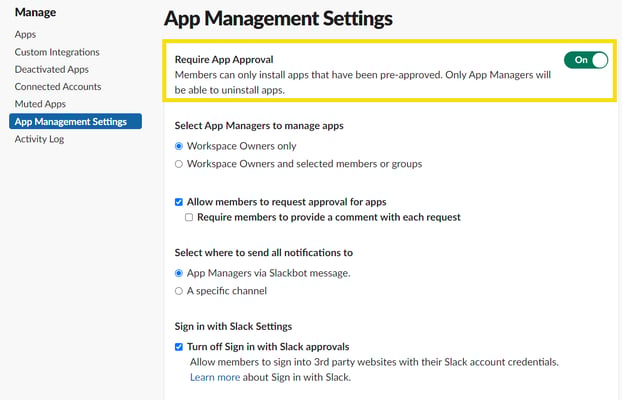
- Polly is an approved app, but sign in with Slack is disabled
There is a Slack setting called "Sign in with Slack", which allows apps to authenticate a Slack user. In order to be able to log into Polly, that setting needs to be enabled. Otherwise, when a user tries to log into Polly and Polly attempts to authenticate with Slack, Slack treats that as an install attempt, and depending on your workspace permissions and settings, it could be limited to just admins.
In order to be able to log into Polly, you will need to have one of your workspace's Slack admins enable that setting. They can find it from the main Slack menu by going into Administration > Manage Apps > Permissions, and there there will be a switch to enable or disable it.
If it turns out that "Sign in with Slack" is currently disabled, enabling it should resolve your problem. On the other hand, if it's already enabled on your workspace, then we would recommend reaching out to Slack's support at feedback@slack.com to dig into the issue a bit more.
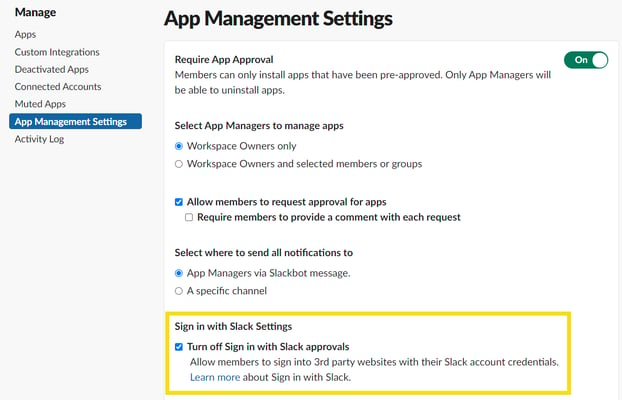
Facing the error, "no_bot_scopes_requested" while trying to access or login the web app dashboard. What do I do?
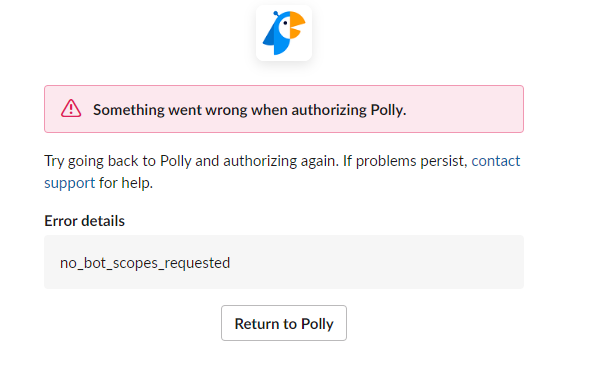
This generally happens when trying to log into the Enterprise Grid rather than a specific workspace. If you see this error, then please login again after re-installing the app through clicking on this link https://app.polly.ai/install-slack-oauth and select the relevant workspace from the top right.
Having trouble accessing the Polly Dashboard for your newly created workspace?
Every workspace in which you install the Polly app will have a separate web app view which will have the pollys data for that particular workspace.
In case you have Polly installed in multiple workspaces, then when you login to the web app through the URL or any other way, you can switch the workspace from the dropdown (as below).
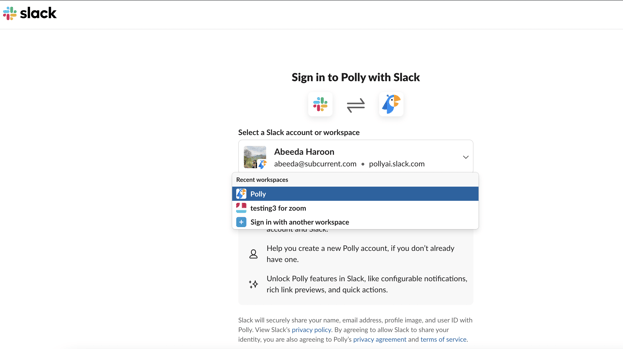
In case you don't see the workspace, then you can either click on "Sign in with another workspace" or "Find your workspaces". After completing the next steps by adding your workspace name and logging in Slack, it will automatically direct you to the Polly Web App for the new workspace
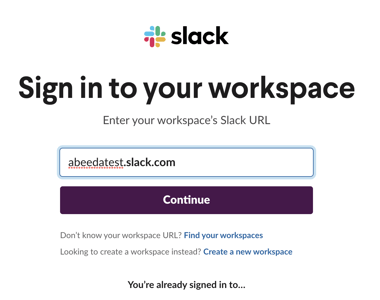
💡 What can you do in the web app? Create Rank Order pollys, Edit a live polly, Share pollys, Create automated workflows and so much more!