Quizzes in Teams
Learn the ins and outs of creating a quiz in Microsoft Teams with Polly
Polly quizzes are are a great way to quickly engage your audience or class in real time, to test their knowledge! Trainers use this feature to quickly and easily quiz mid-lesson, while teams use them to collaborate in real-time .📚
Where can I create a quiz?
Polly quizzes can be used in Team Meetings as well as normal Teams channel.
When can I create a quiz?
Quizzes can be created either in advance, and saved for use, or quickly created in real-time.
How do I create a quiz in a Teams Channel
- From the 📌pinned Polly tab in your channel, select Create, and choose Quiz as your Polly type. Haven't pinned Polly to your channel, or not sure how? Here's how to do that.
- Title your quiz, add a description (optional) and begin adding questions. You can add up to 50 multiple choice questions.
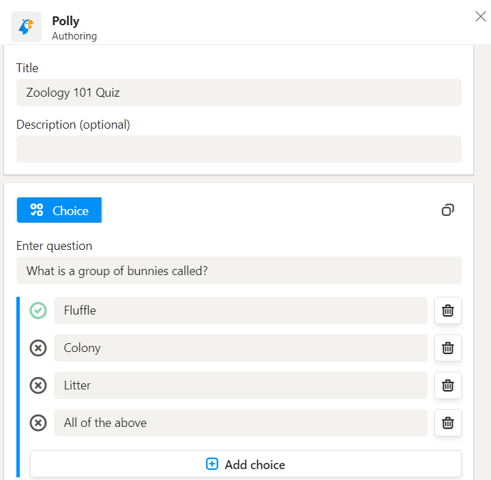
- Each question will allow you to select a correct answer by clicking on the ✔️checkmark beside it.
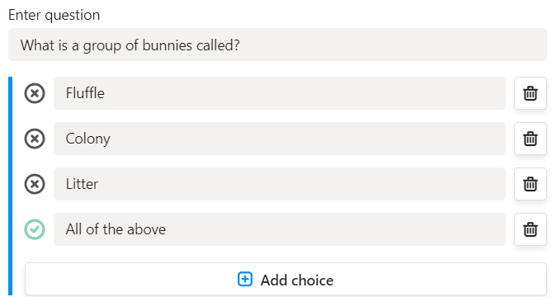
- Once you have entered all of your questions and answers, configure your Quiz settings. You can choose the following settings:
👁️Result Visibility (show after close, hidden from audience)
🕗Send (now, or schedule)
🕑Close (hour, month or manual date)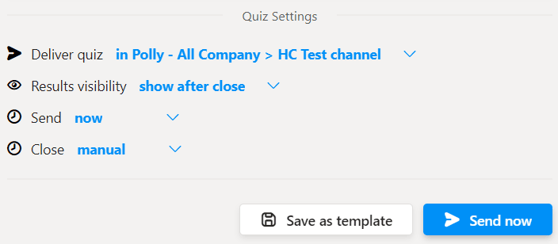
- Click on ▶️Send now to send the quiz to your conversation.
How can I change the anonymity setting for a quiz from non-anonymous to anonymous?
While you can change the anonymity setting for an upcoming polly through the editing feature, this functionality isn't available for quizzes. For quizzes, there is no anonymity setting. This is because if the results setting is "anonymous" then you won't know who won the quiz, so for quizzes the results are non-anonymous by default. You can choose whether you want to show the results to the participants or not by selecting the relevant "results visibility" setting. More around available settings & features here
Is there a timer functionality available in quizzes? Example I want to set a timing countdown for each question which has game speed option of between 10-60 seconds.
Presently we don't have the timer functionality in quizzes, this functionality is only available if you run trivia during a Teams Meeting. More on trivia in meetings here
How can I create a quiz in Teams meeting?
Check out this quick guide to walk you through the process.
💡 Quizzes are free to use for all team members, however completions count as 1 response towards your limit for the month. If you'd like to unlock more responses so you can engage even more with your team, visit here