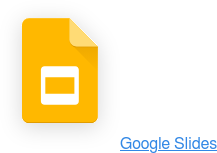Login:
Resources: Educational Guides
Get productive faster with pre-built workflows
Setup Polly workflows in Slack without having to write a single line of code!
Resources: Educational Guides
Polly's pre-built and automated workflows takes away the hassle of manually setting up surveys while giving you the ease of making them trigger based in an automated fashion.
Here’s a list of the three most commonly used workflows along with details around how to set them up.
Employee Onboarding Workflow
Employee onboarding surveys are a common HR tool to ensure that your new hires are feeling supported and engaged.
With Polly, you can automate this feedback collection process so you don't have to constantly set up a new survey every time someone joins the company. This frees you up while allowing you to focus on what matters the most–the people!
Default configuration
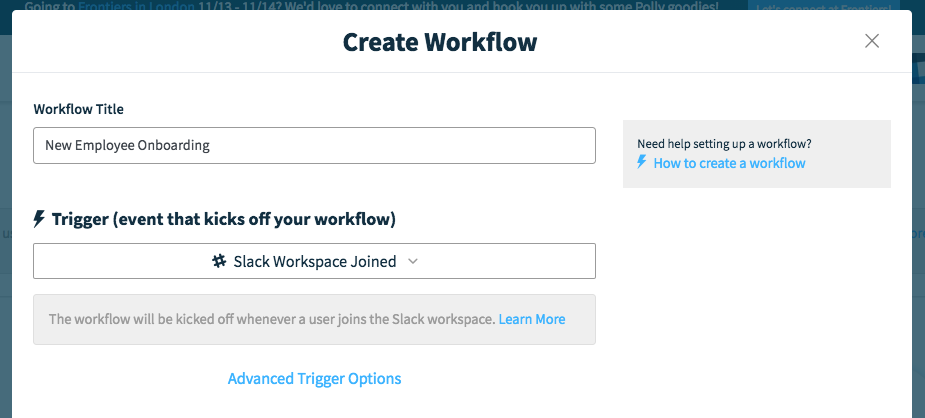
Everything is already set up, you just need to double-check to ensure that it aligns with your onboarding needs. Here's what's already in place as part of the workflow:
- Workflow title. You can always change this
- User joins Slack workspace is the default trigger. This can be changed to any other trigger as well
- Built in question templates. The responses by default are non-anonymous, and you're able to view the questions before you set the workflow live
- User that joined the triggered channel is set as the action audience. It's basically the new hire who will join the channel i.e. the person who will receive the survey
Workflow in action
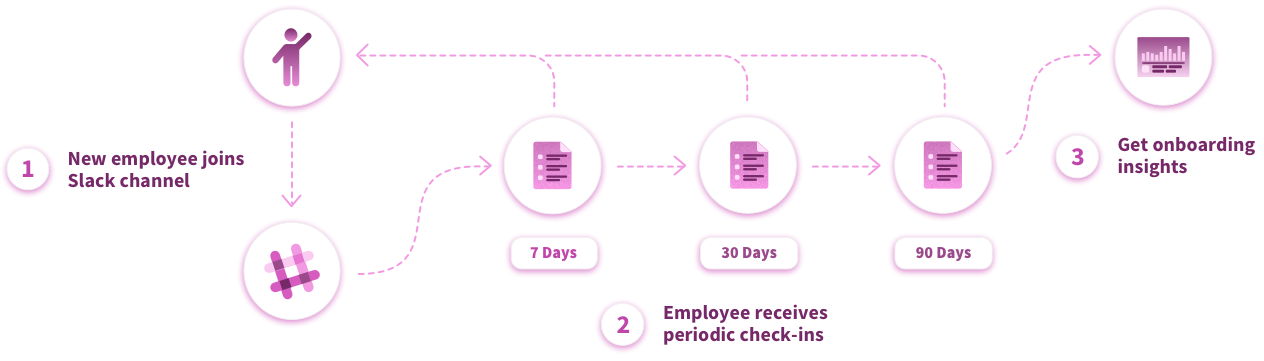
After you've configured the trigger settings, next up are the Survey Templates. We have 3 pre-built templates for gathering feedback from the new hire: 7 days after they join the company, 30- & 90 day check-in, and a 90-day check-in
Since the default workflow surveys new hires after their first week, one month in, and then 3 months in, the scheduled send dates are set up in that timeline as well.
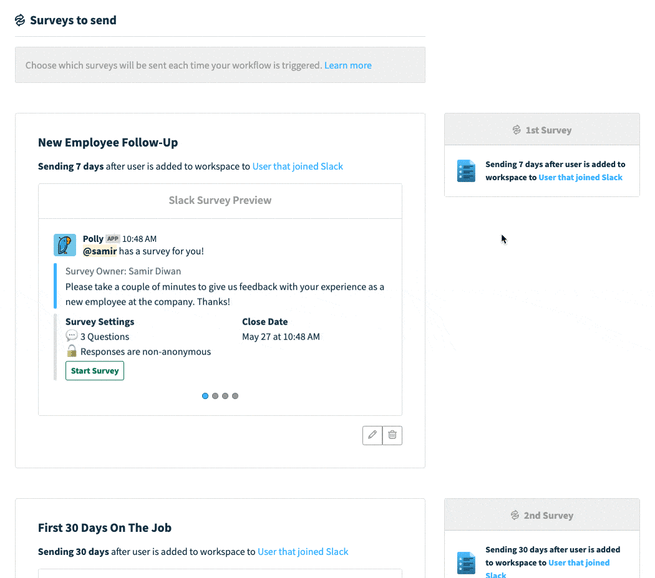
You can always change the schedule as per your onboarding process, the workflow is meant to serve as a guide. We've seen customers user 7 days → 30 days → 90 days → 365 days, and so on.
Once you're done, just hit Create Workflow and your workflow will start running until you disable it.
IT Helpdesk Workflow
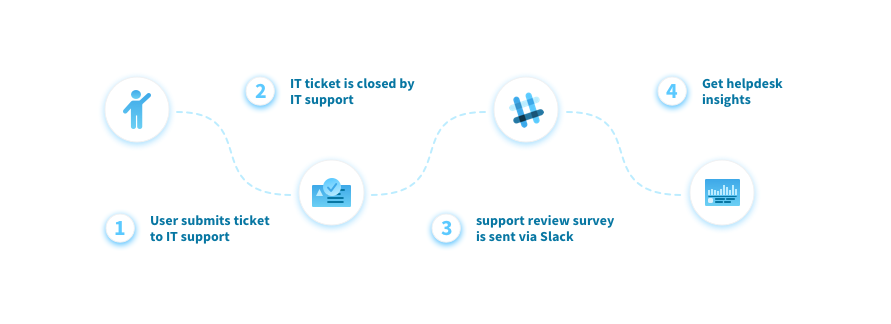 Most IT ticketing softwares don't support collecting feedback from your colleagues and that's where Polly's IT Helpdesk Monitor workflow comes in! You can measure the performance of your IT help desk while making it incredibly simple for your colleagues to give feedback.
Most IT ticketing softwares don't support collecting feedback from your colleagues and that's where Polly's IT Helpdesk Monitor workflow comes in! You can measure the performance of your IT help desk while making it incredibly simple for your colleagues to give feedback.
Getting started
Before we can even set up the workflow in Polly, you'll have to connect Polly with your IT service provider i.e. ServiceNow, Jira ServiceDesk, Zendesk etc.
The workflow already has a title and description, but you can always change it.
Setting up the trigger
To kick off the workflow whenever a ticket has been closed, you'll need to specify the API trigger.
By selecting the API trigger, you'll need to call into the Polly API to trigger the workflow every time a ticket has been closed from your ticketing system, with the data that you send in the URL.
The URL should look something like this: https://api.polly.ai/v1/workflows.send?id=myworkflow&ticket_id=1234&agent_email=luke@polly.ai
Adding ticket metadata with trigger
Now you will need to push over the metadata that you want to include in the survey template every time the trigger has been hit.
We've pre-defined some metadata that you may pass on:
- Incident ID
- Reporter Email
- Service Agent Email
You can also choose to add more parameters, such as:
- Resolution Time
- Ticket Priority
- Ticket Type/Tag
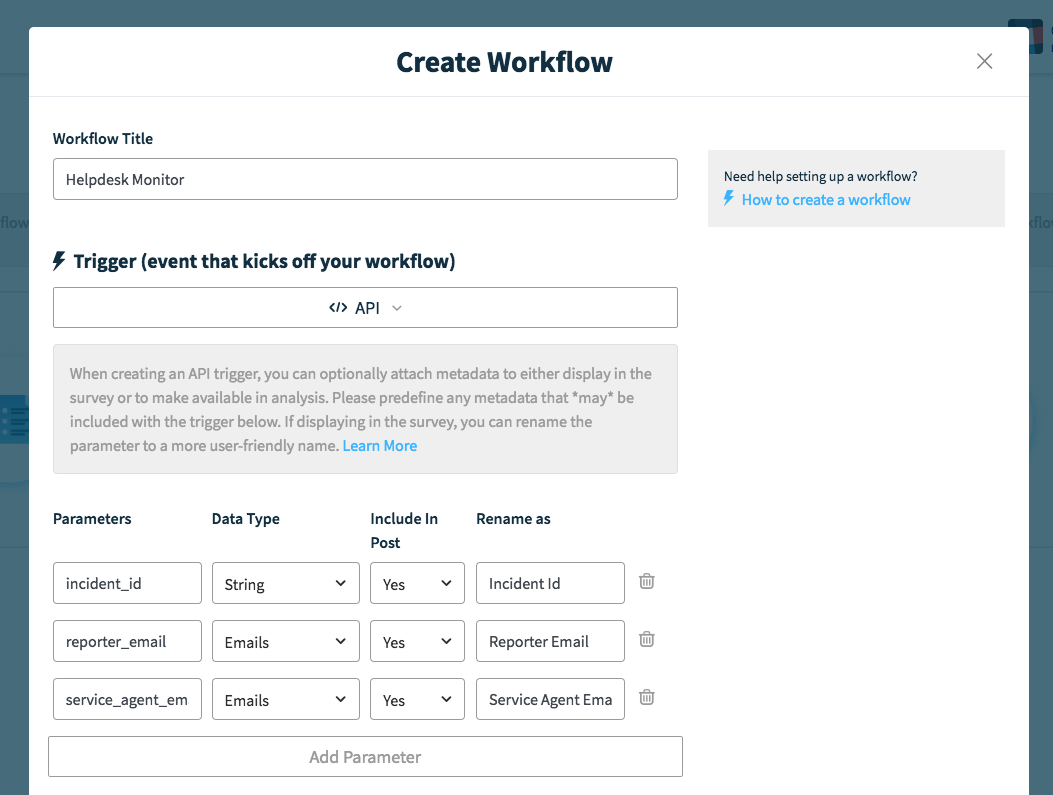
Once these events are pushed to Polly, they'll appear as fields that you can choose to include for context in the survey template. By default, they're included in the post but you can unselect/select additional metadata and rename them at the same time.
By selecting the metadata that will be displayed in the Action survey template, instead of being embedded in the survey question title, they'll be appended to the top of the poll/survey like this:
- Servicing agent: Luke
- Ticket ID: 342934
- Reporter: Nhi
Setting up the Workflow Survey
After you've set up the workflow trigger, you'll just need to set up the audience i.e. who will receive the survey and survey delivery.
Survey audience
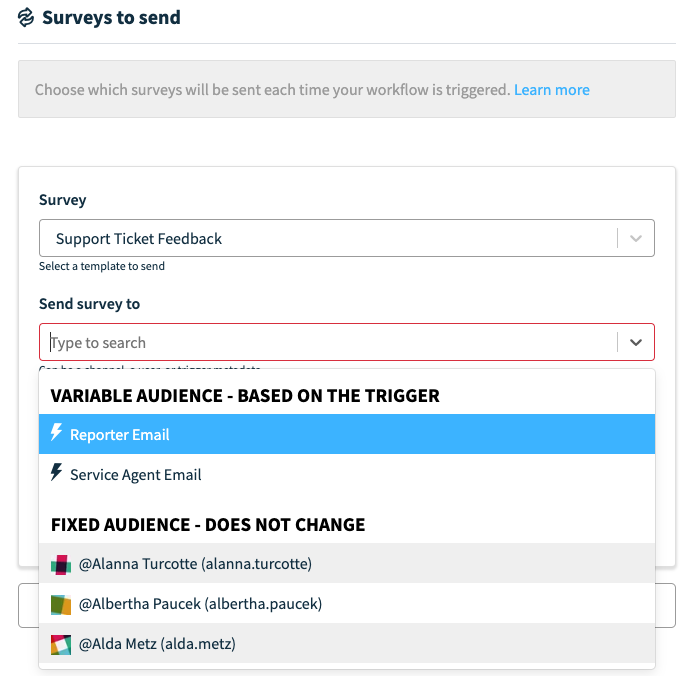
To set the survey audience, select the user parameter e.g. the person that submitted the initial IT ticket (reporter email). This means that whenever a ticket is closed, the user that submitted the ticket will be sent a feedback survey about the service quality.
As per the default settings, the survey goes out 1 day after the trigger. You can customise this as per your requirement.
Once you're done, just hit Create Workflow and your workflow will start running until you disable it.
Slack Adoption Workflow
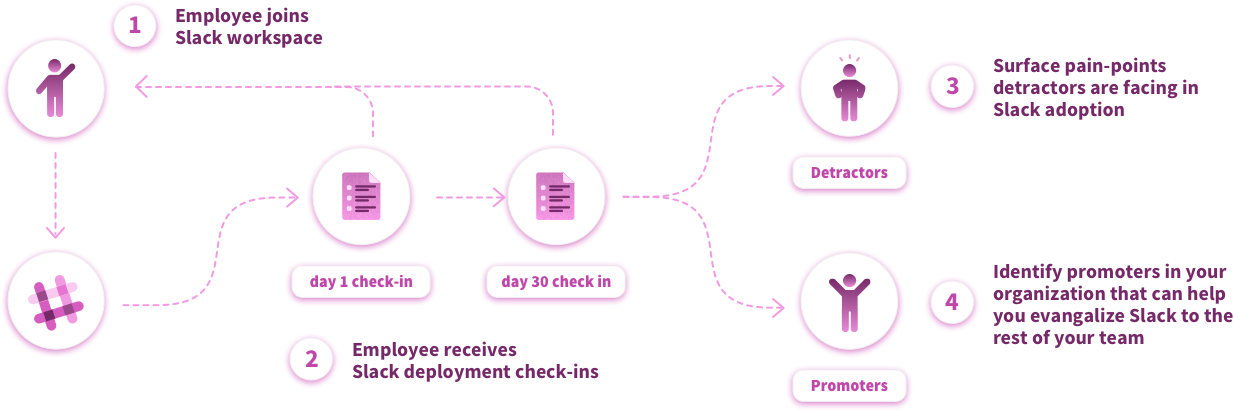
Rolling out Slack in a small company of 20 - 30 people might seem like an easy task — but migrating hundreds or even thousands of employees to Slack can definitely be a daunting task.
With the Slack Adoption workflow, timely feedback is collected from your employees as you're rolling out Slack. This helps you in quickly identifying any roadblocks that you need to address or even teams that are demonstrating slow Slack adoption.
Default configuration
Everything is already set up, you just need to double-check to ensure that it aligns with your Slack roll out plan. Here's what's already in place as part of the workflow:
- Workflow title. You can always change this
- User joins Slack channel is the default trigger. This can be changed to any other trigger as well e.g. You can change this to Slack Workspace Joined if you want to collect adoption feedback from a specific user group
- Built in question templates. The responses by default are non-anonymous, and you're able to view the questions before you set the workflow live
- User that joined the triggered channel is set as the action audience
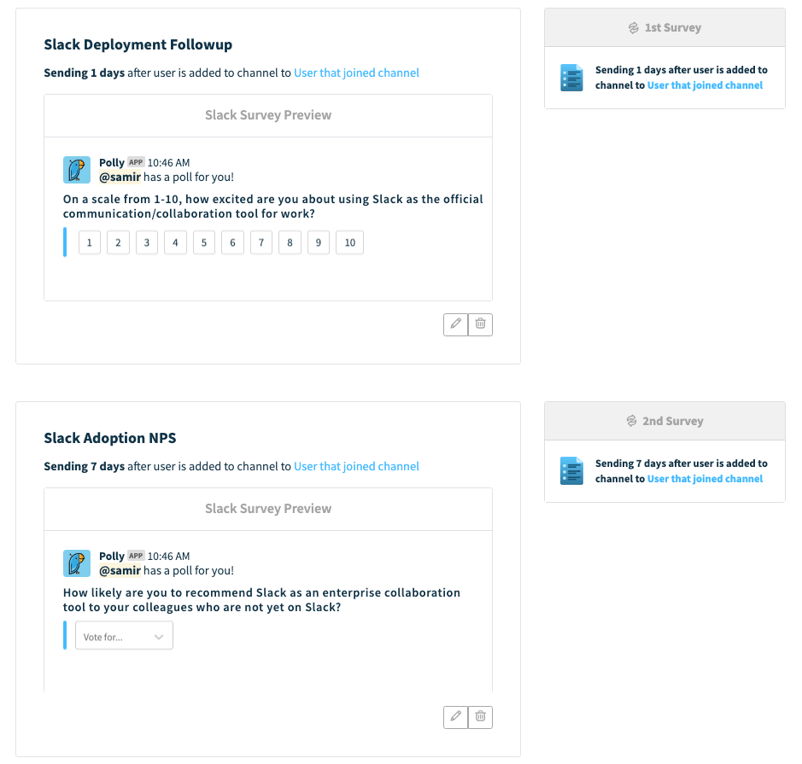
Workflow in action
After you've configured the trigger settings, next up are the Survey Templates. We have 2 pre-built single question templates for gathering feedback. The templates include both quantitative and qualitative questions so you get a higher level overview as well as the pain point detail.
Once you're done, just hit Create Workflow and your workflow will start running until you disable it.
A step by step guide on getting started with Polly Workflows can be found here